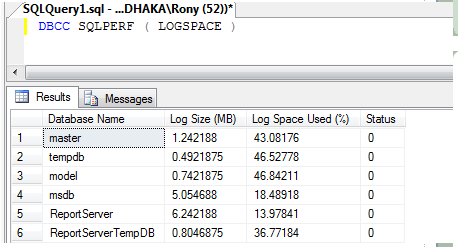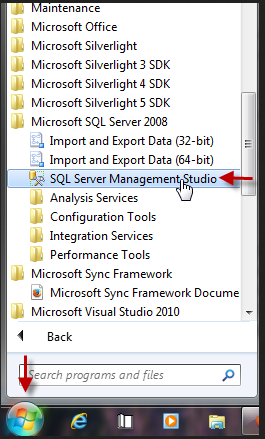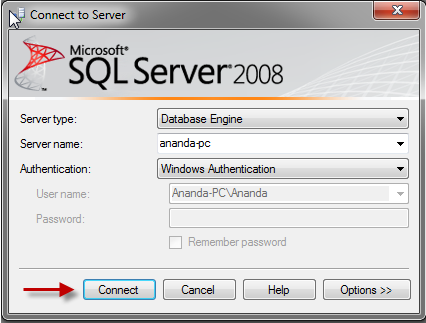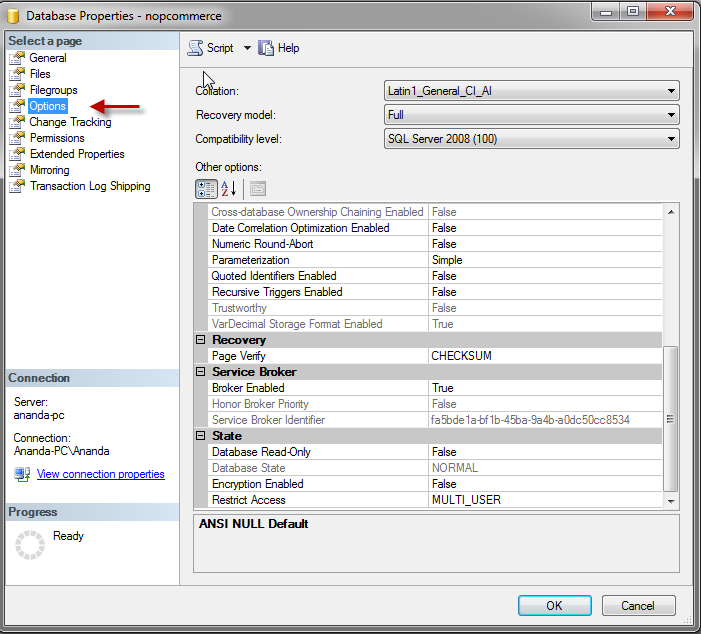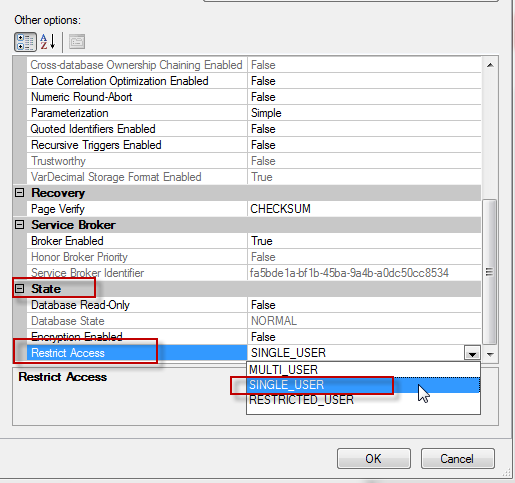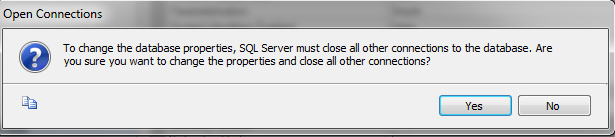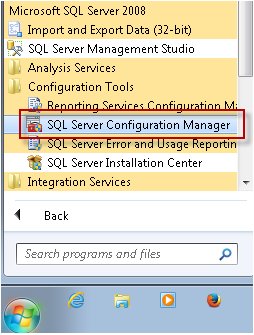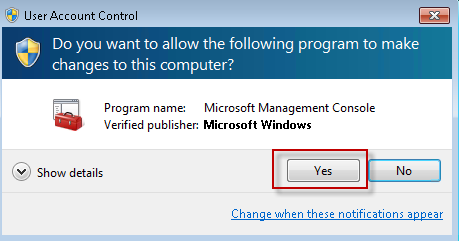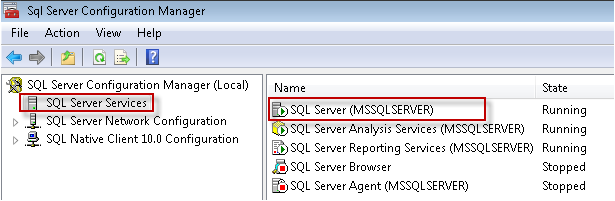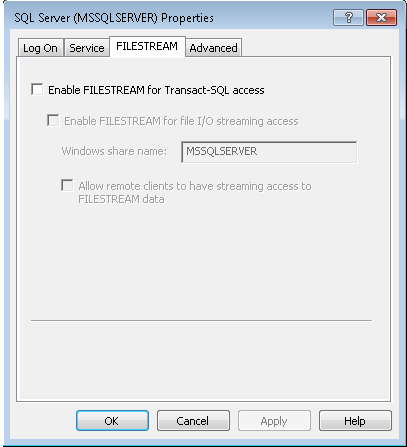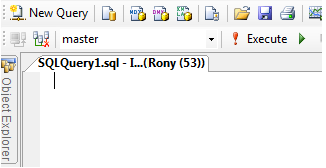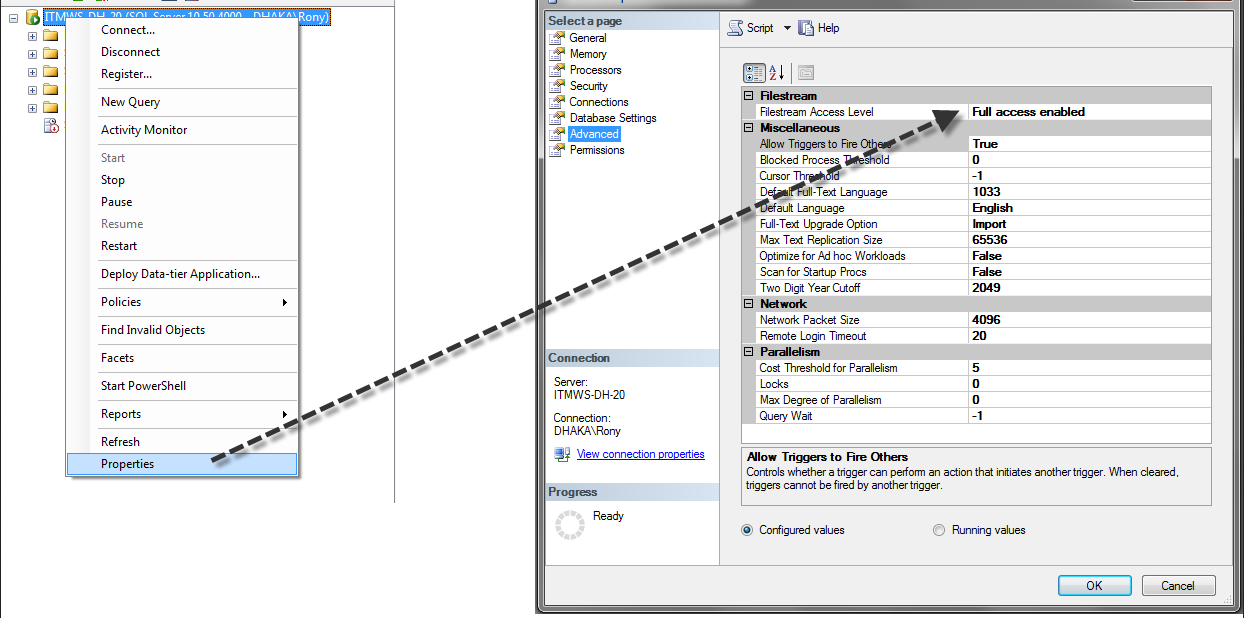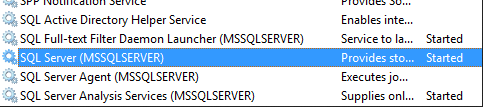If someone wants to search by specific value in database, it’s difficult to search a value whole database. Below code easy way to find out
DECLARE @SearchStr nvarchar(100)
SET @SearchStr = 'test@test.com.au'
CREATE TABLE #Output (TableLocation nvarchar(370), Details_Information nvarchar(3630))
SET NOCOUNT ON
DECLARE @SearchTableName nvarchar(256), @ColumnName nvarchar(128), @SearchStr2 nvarchar(110)
SET @SearchTableName = ''
SET @SearchStr2 = QUOTENAME('%' + @SearchStr + '%','''')
WHILE @SearchTableName IS NOT NULL
BEGIN
SET @ColumnName = ''
SET @SearchTableName =
(
SELECT MIN(QUOTENAME(TABLE_SCHEMA) + '.' + QUOTENAME(TABLE_NAME))
FROM INFORMATION_SCHEMA.TABLES
WHERE TABLE_TYPE = 'BASE TABLE'
AND QUOTENAME(TABLE_SCHEMA) + '.' + QUOTENAME(TABLE_NAME) > @SearchTableName
AND OBJECTPROPERTY(
OBJECT_ID(
QUOTENAME(TABLE_SCHEMA) + '.' + QUOTENAME(TABLE_NAME)
), 'IsMSShipped'
) = 0
)
WHILE (@SearchTableName IS NOT NULL) AND (@ColumnName IS NOT NULL)
BEGIN
SET @ColumnName =
(
SELECT MIN(QUOTENAME(COLUMN_NAME))
FROM INFORMATION_SCHEMA.COLUMNS
WHERE TABLE_SCHEMA = PARSENAME(@SearchTableName, 2)
AND TABLE_NAME = PARSENAME(@SearchTableName, 1)
AND DATA_TYPE IN ('char', 'varchar', 'nchar', 'nvarchar', 'int', 'decimal')
AND QUOTENAME(COLUMN_NAME) > @ColumnName
)
IF @ColumnName IS NOT NULL
BEGIN
INSERT INTO #Output
EXEC
(
'SELECT ''' + @SearchTableName + '.' + @ColumnName + ''', LEFT(' + @ColumnName + ', 3630) FROM ' + @SearchTableName + ' (NOLOCK) ' +
' WHERE ' + @ColumnName + ' LIKE ' + @SearchStr2
)
END
END
END
SELECT TableLocation, Details_Information FROM #Output
DROP TABLE #Output