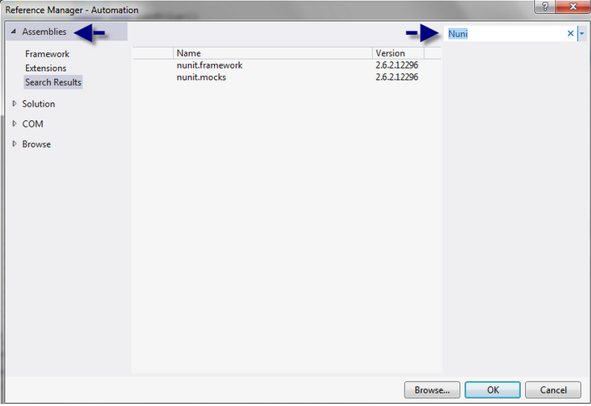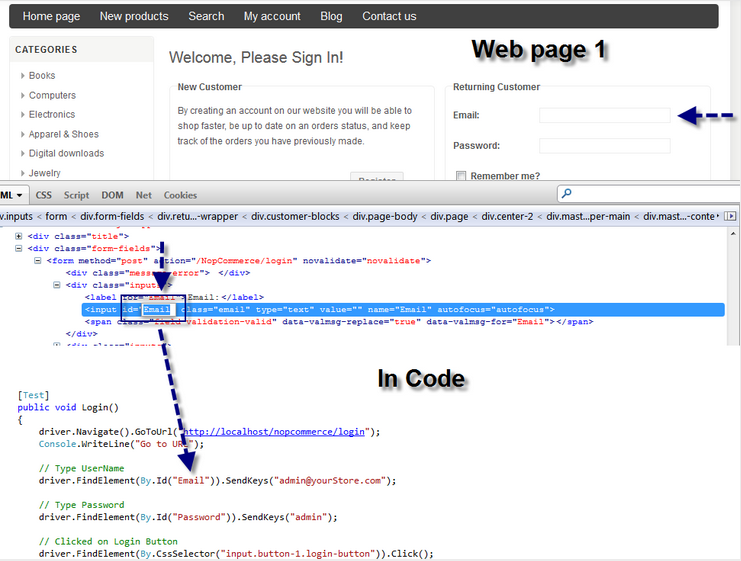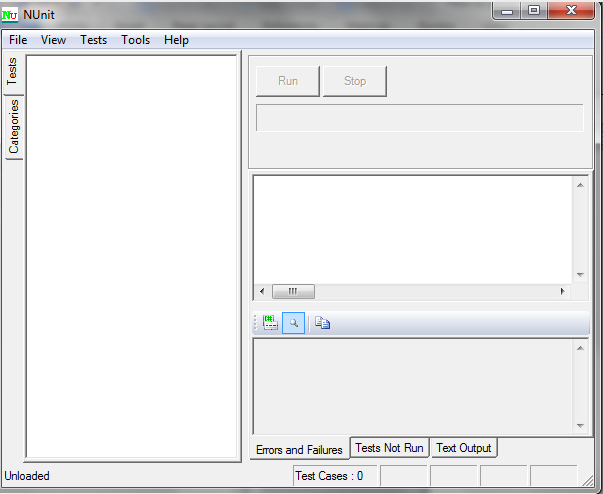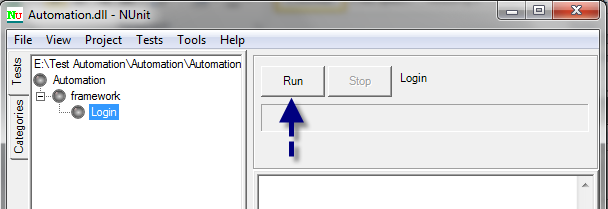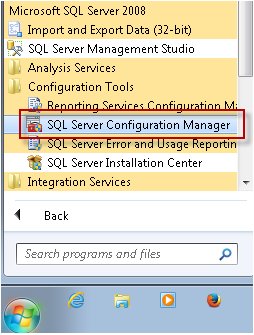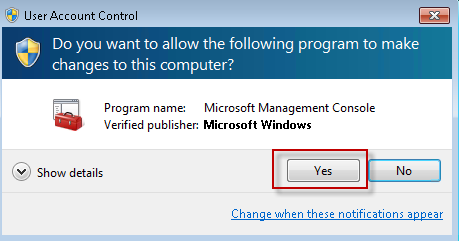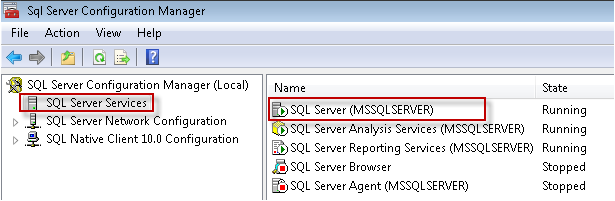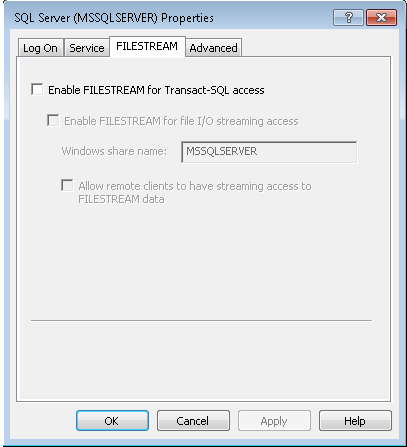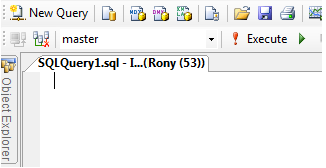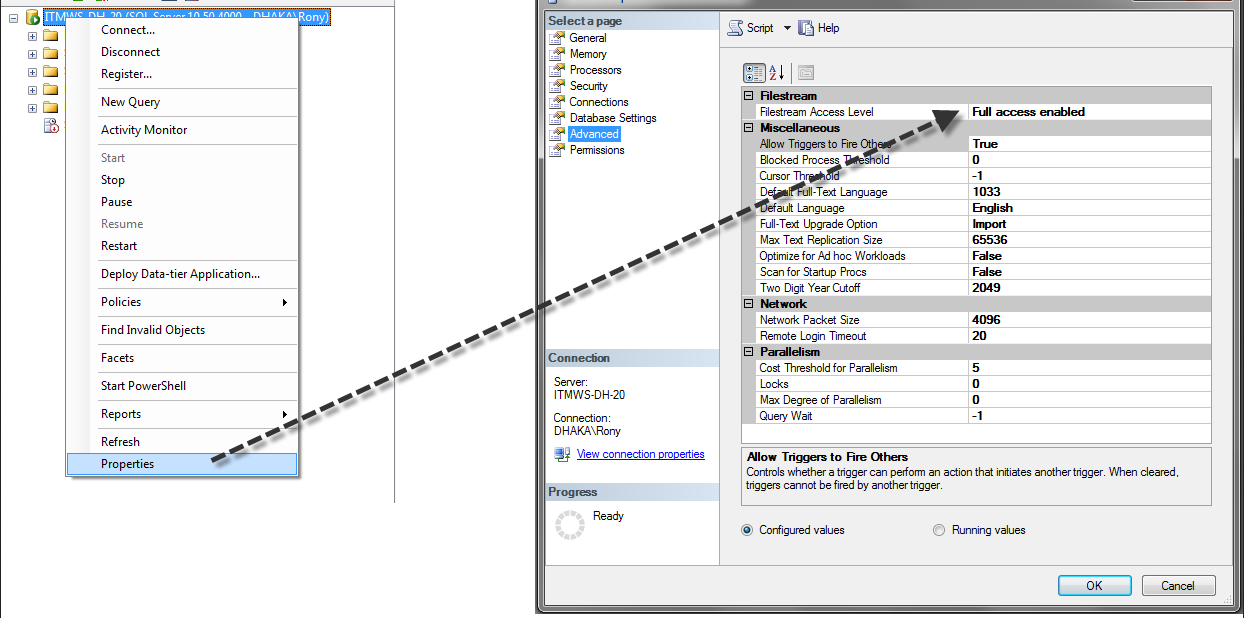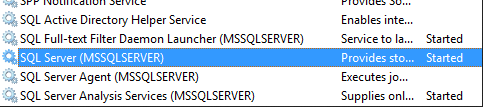A CSV file is a comma-separated file, that is used to store data in an organized way.
Data.csv
A,B,CExample
using System;
using System.IO;
using System.Collections.Generic;
class Program
{
public static void Main()
{
string FilePath = @"C:\Sample\Data.csv";
StreamReader reader = null;
if (File.Exists(FilePath))
{
reader = new StreamReader(File.OpenRead(FilePath));
List<string> listData = new List<string>();
while (!reader.EndOfStream)
{
var line = reader.ReadLine();
var values = line.Split(',');
foreach (var item in values)
{
listData.Add(item);
}
foreach (var row1 in listData)
{
Console.WriteLine(row1);
}
}
}
else
{
Console.WriteLine("File doesn't exist");
}
Console.ReadLine();
}
}Output
A
B
C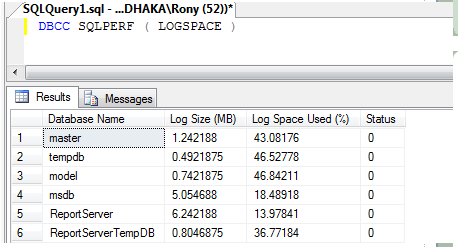
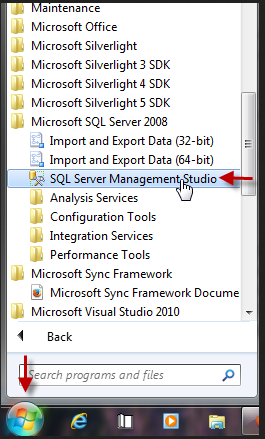
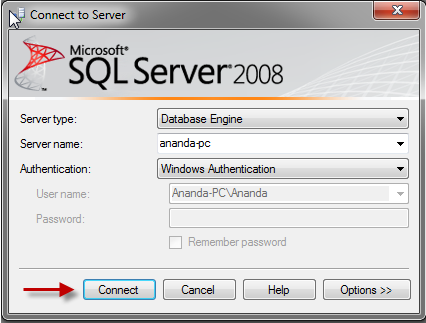

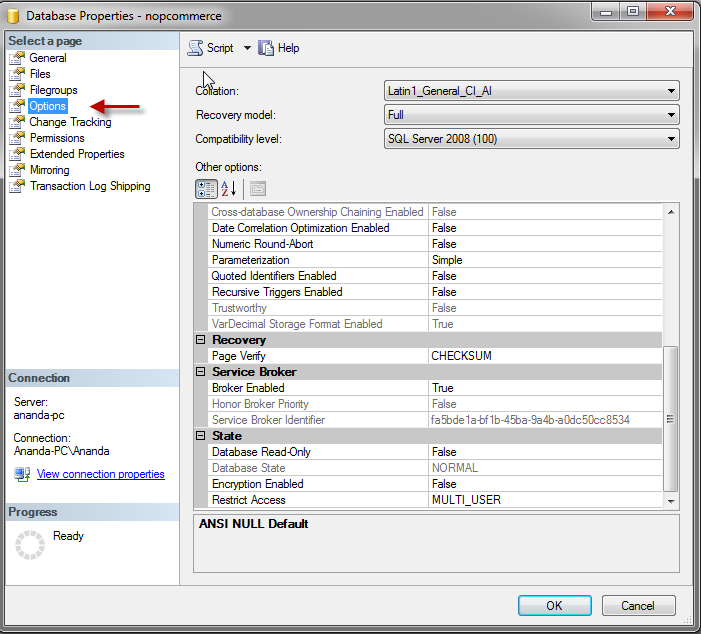
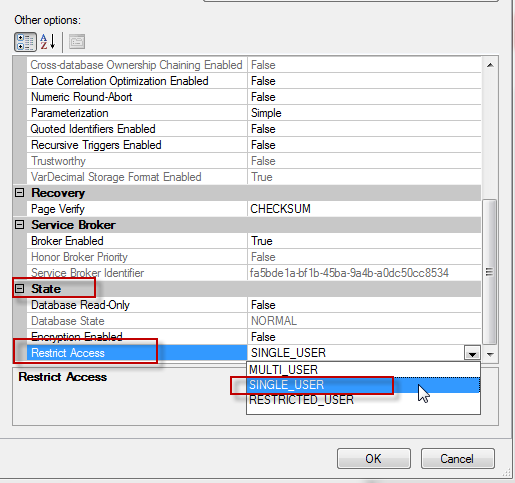
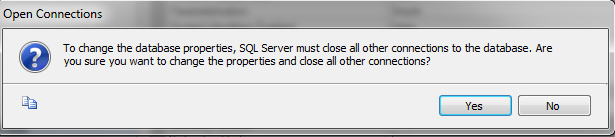
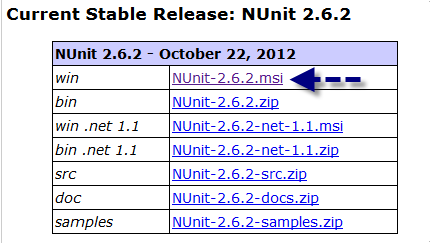
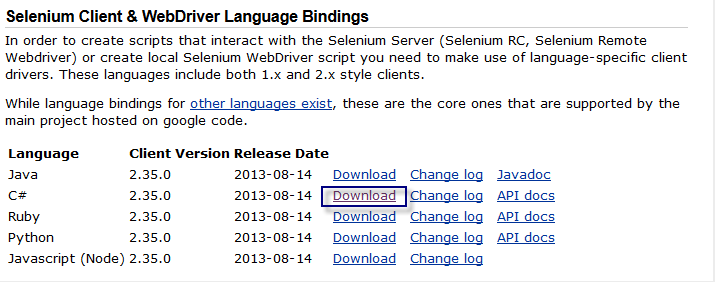
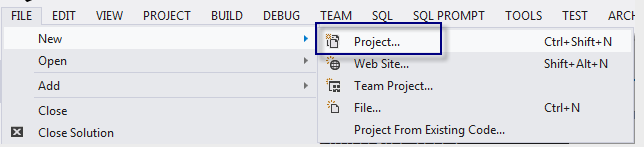
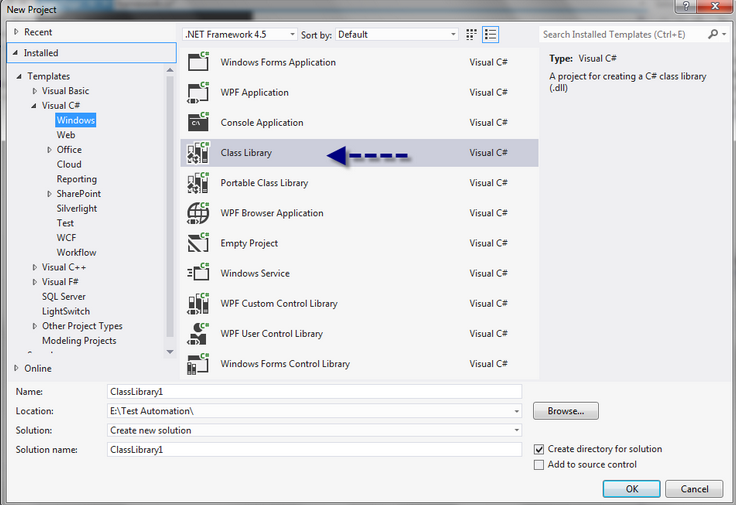
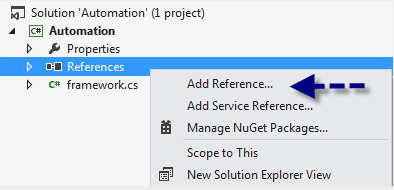
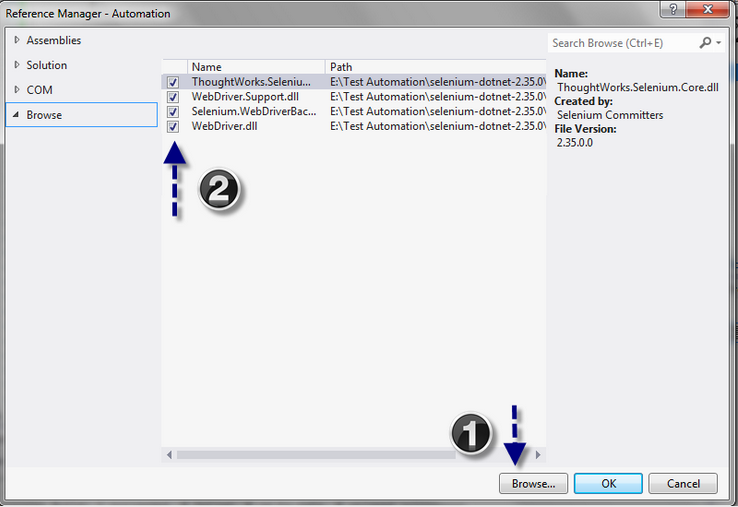 Nunit Dll
Nunit Dll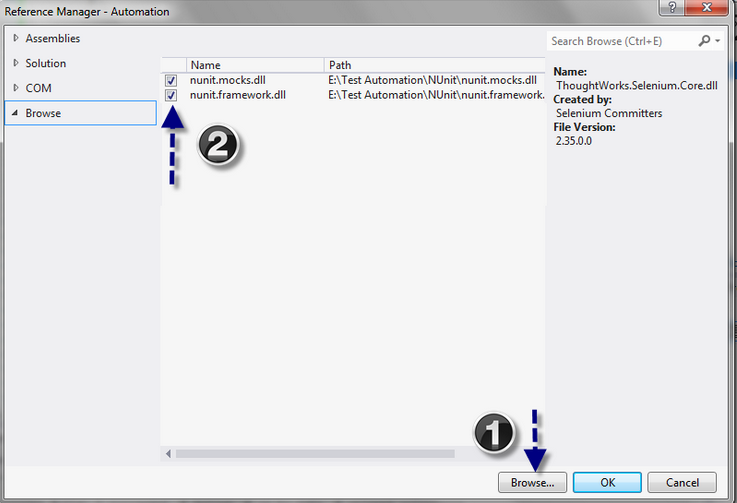 Or you can add Nunit dll from assemblies > Extension
Or you can add Nunit dll from assemblies > Extension