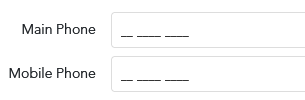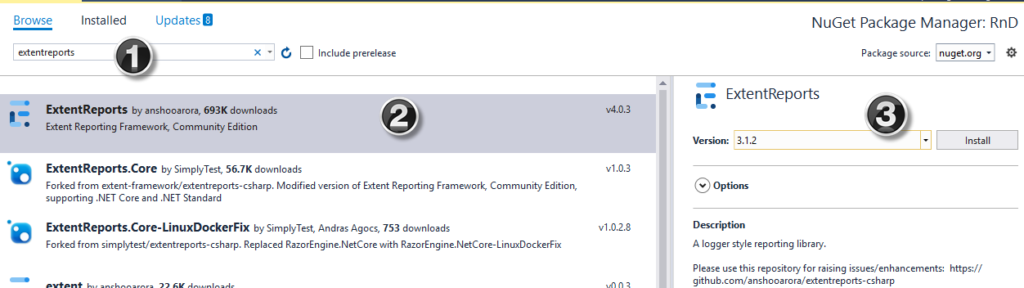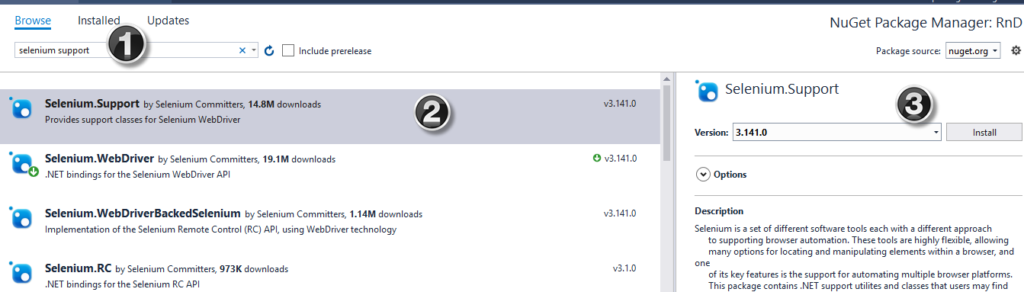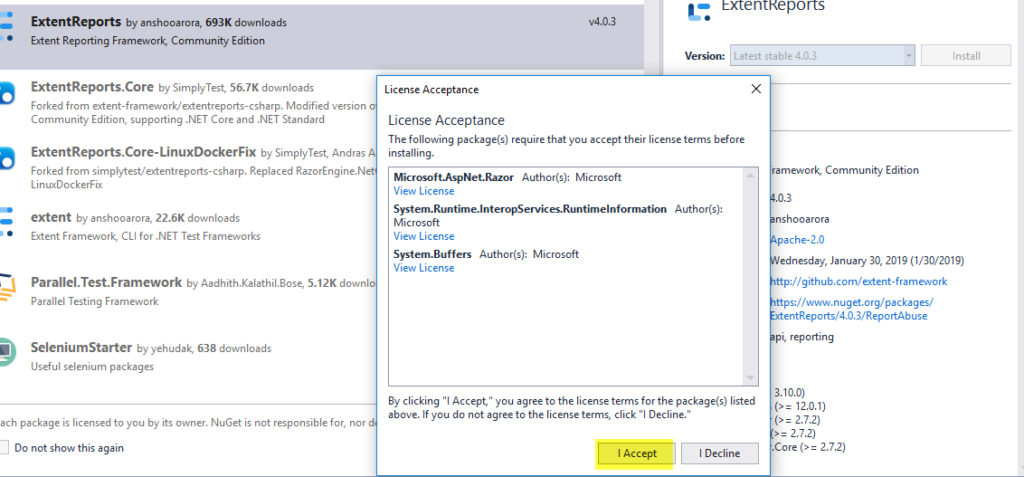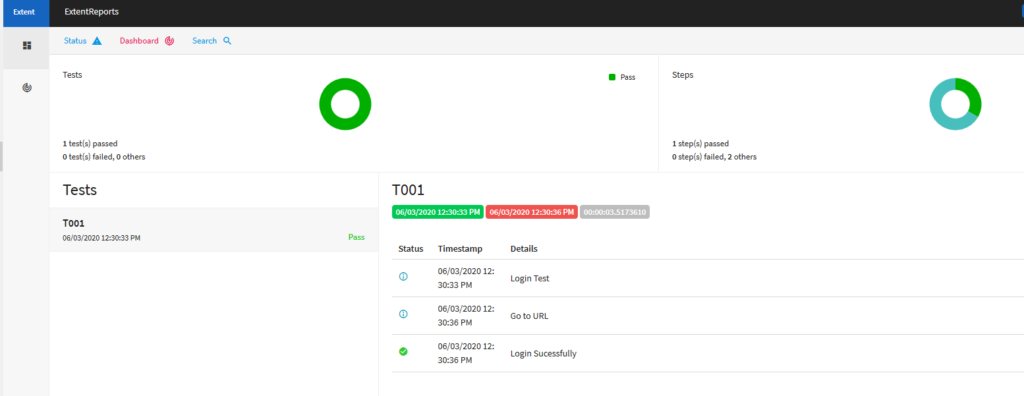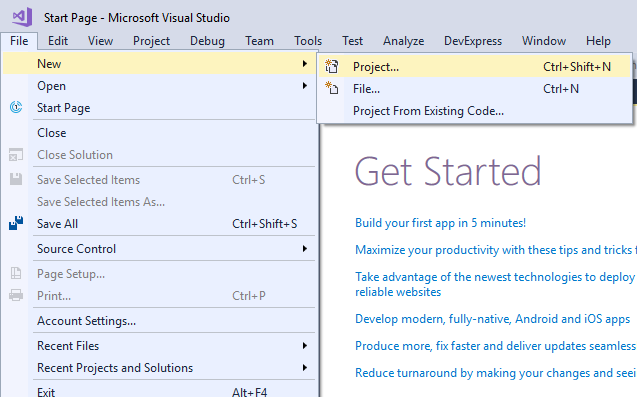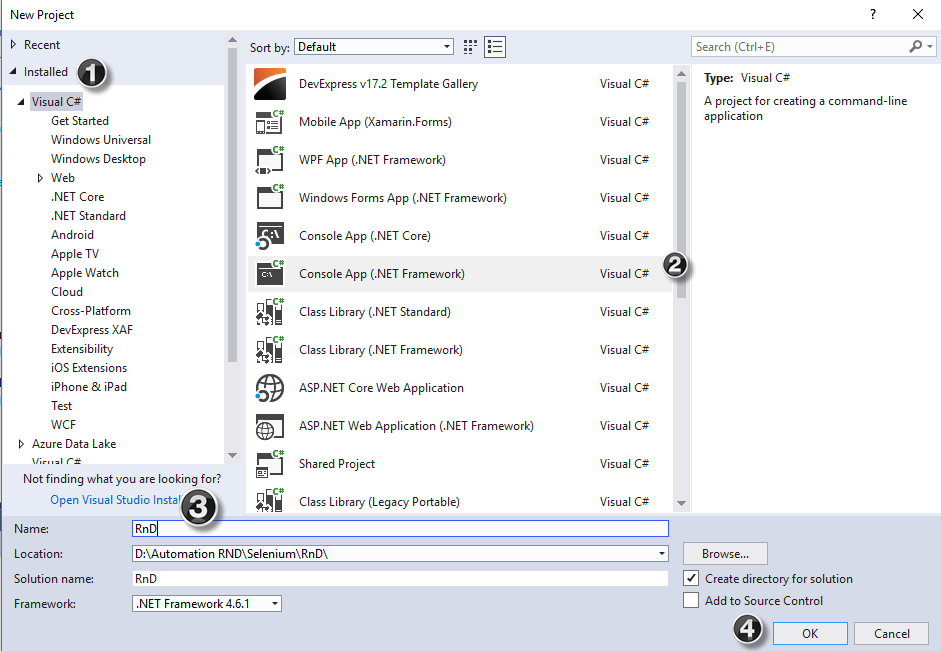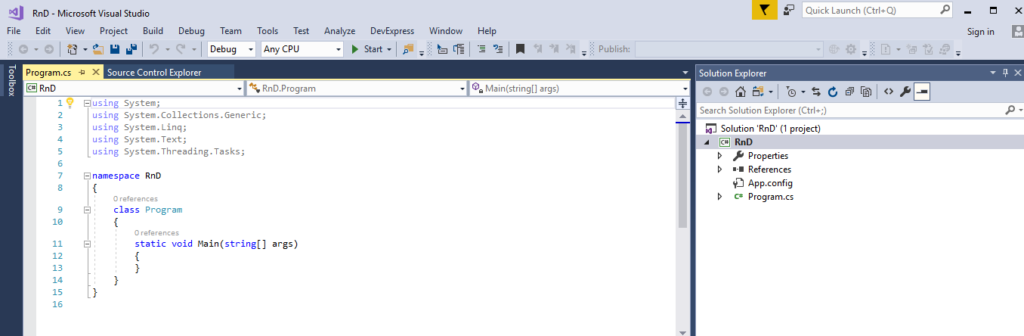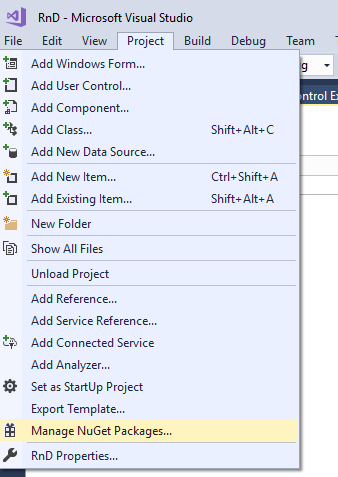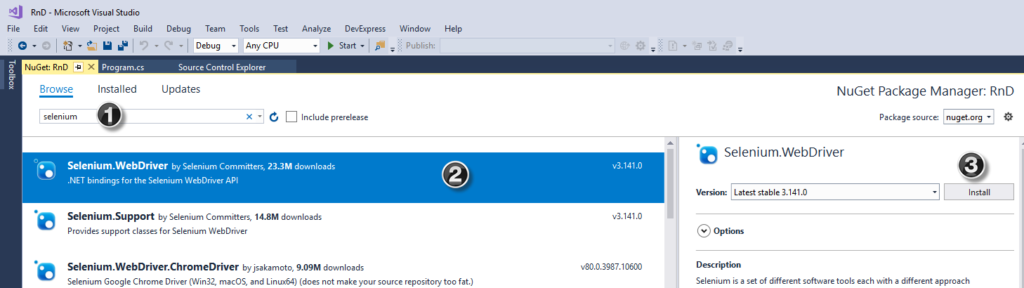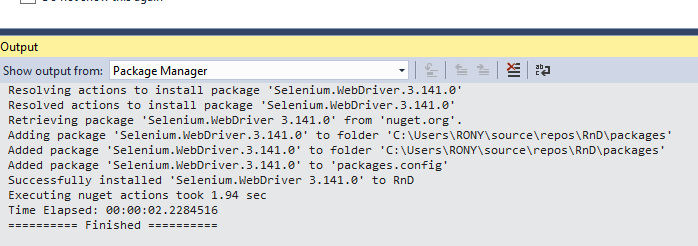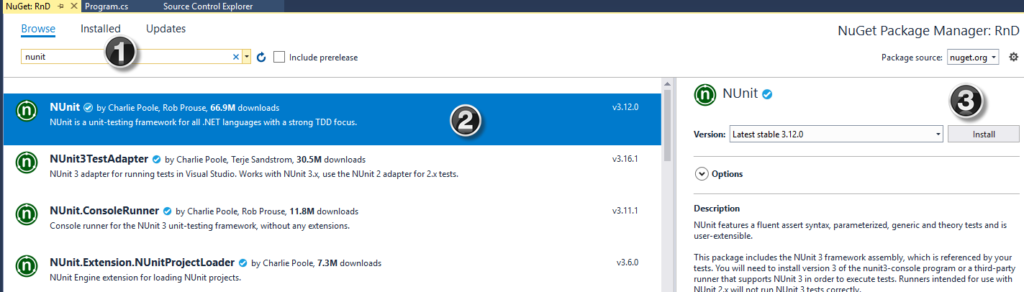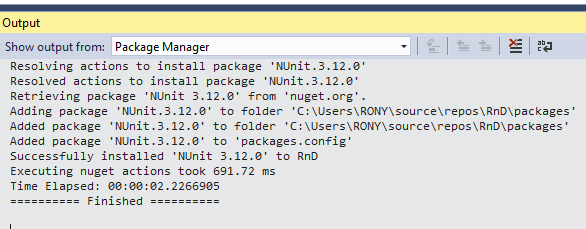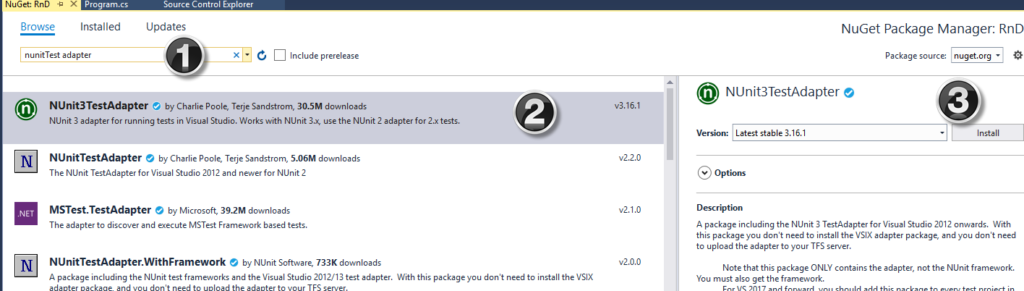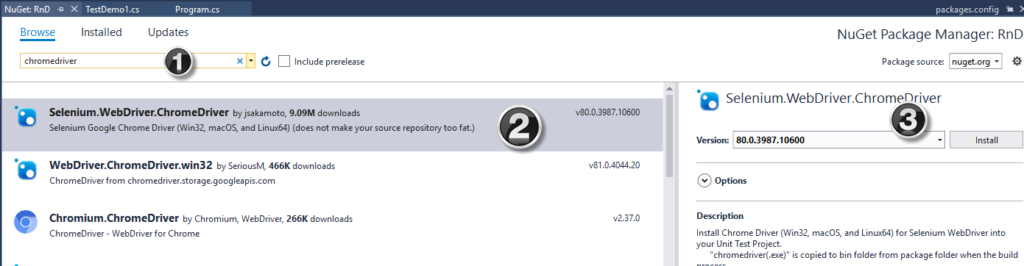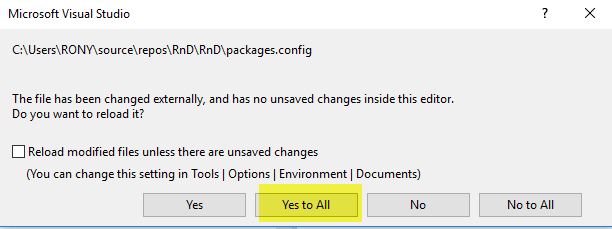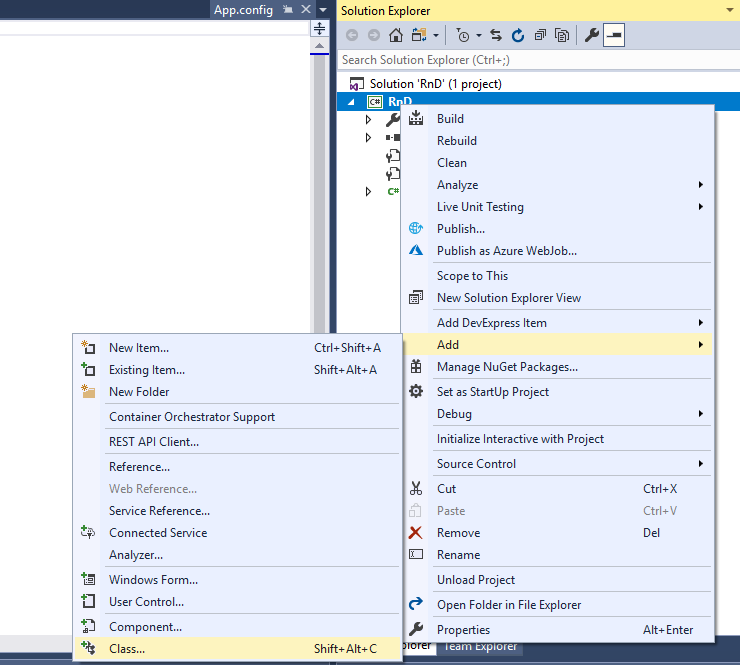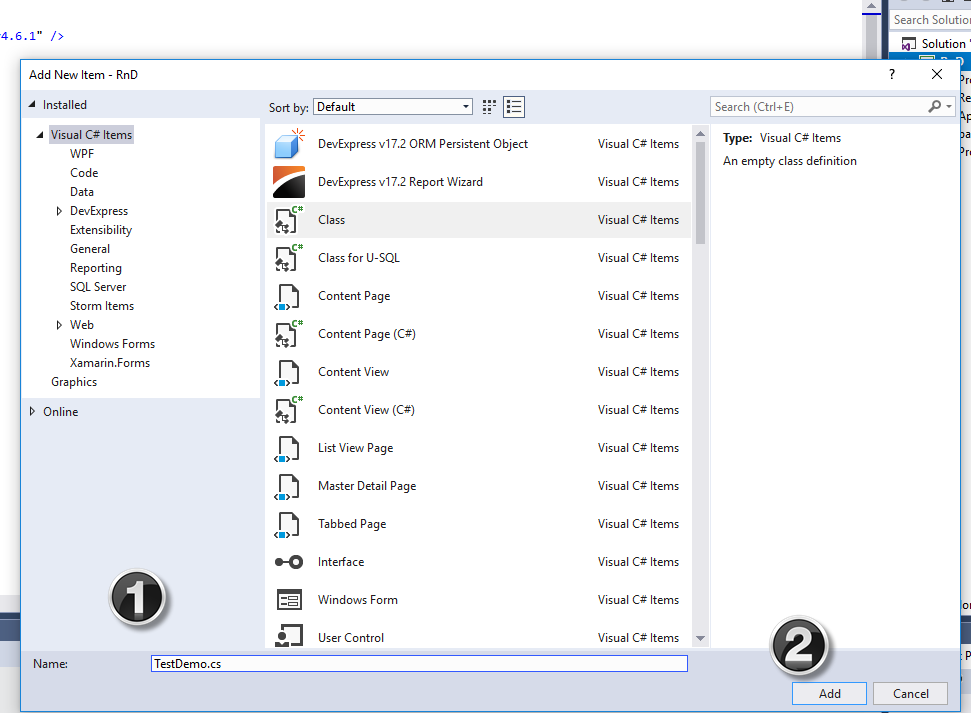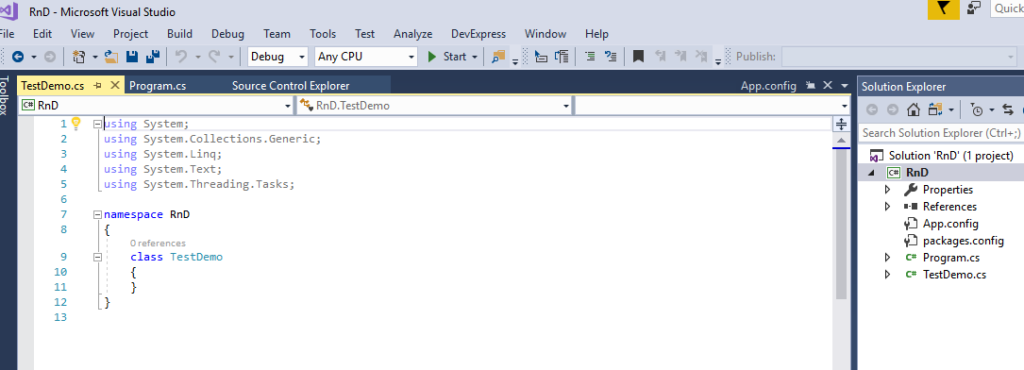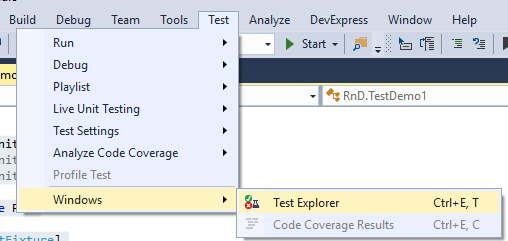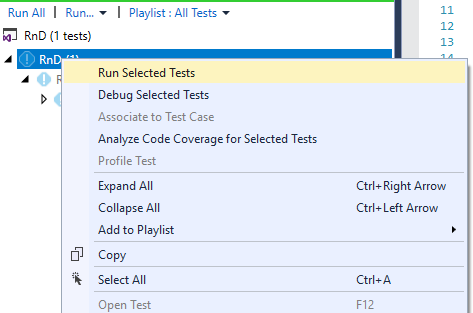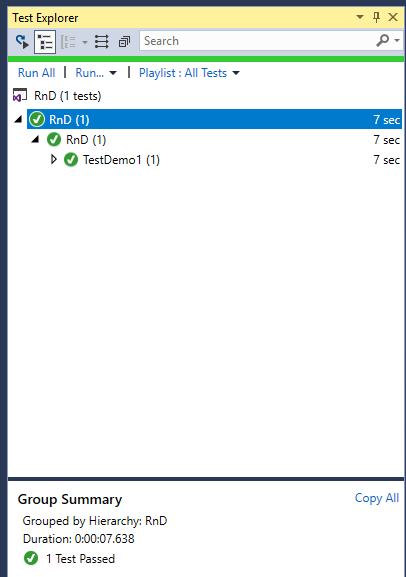In the fast-paced world of modern software development, speed, reliability, and quality are non-negotiable. That’s where Continuous Testing (CT) steps in—an integral part of any CI/CD pipeline that ensures every code change is automatically tested before it reaches production.
In this blog post, we’ll explore what continuous testing is, why it’s critical in CI/CD pipelines, the benefits it offers, and how you can implement it effectively.
🚀 What is Continuous Testing?
Continuous Testing is the practice of executing automated tests at every stage of the software delivery lifecycle. This ensures that defects are identified and resolved as early as possible—ideally, right after a developer commits code.
It goes beyond just unit tests. It includes:
- Unit Testing
- Integration Testing
- API Testing
- End-to-End (E2E) Testing
- Performance & Load Testing
- Security Testing
🛠️ Role of Continuous Testing in CI/CD Pipelines
CI/CD pipelines enable continuous integration (merging code changes frequently) and continuous delivery/deployment (releasing software rapidly and reliably).
Without continuous testing:
- Bugs can slip into production
- Releases become risky
- Rollbacks become frequent and painful
With continuous testing:
- Tests run automatically at every pipeline stage
- Builds are verified in real-time
- Feedback loops shorten dramatically
- Teams gain confidence in faster releases
💡 Benefits of Continuous Testing
- Early Bug Detection
- Fixing bugs earlier reduces cost and rework.
- Faster Feedback
- Developers get instant insights into code quality after each commit.
- Improved Release Velocity
- With automated gates in place, teams can release more frequently.
- Higher Test Coverage
- Automation allows broad testing across browsers, devices, APIs, and integrations.
- Risk Reduction
- Security, compliance, and performance issues are detected pre-production.
🔧 How to Implement Continuous Testing Effectively
Here’s a practical guide:
1. Automate Everything
- Use frameworks like JUnit, TestNG, PyTest, Selenium, Postman/Newman, or Cypress.
- Ensure tests are fast and reliable.
2. Shift Left
- Integrate testing as early as the development stage.
- Run unit and integration tests as part of the pre-commit hooks.
3. Use CI/CD Tools
- Popular options: GitHub Actions, GitLab CI, Jenkins, Azure DevOps, CircleCI, Travis CI.
- Configure pipelines to trigger tests on every push or pull request.
4. Incorporate Test Stages
- Build Stage: Unit & lint checks
- Pre-deploy Stage: Integration, security scans
- Post-deploy Stage: Smoke tests, performance monitoring
5. Containerization Helps
- Use Docker for consistent test environments.
- Easier to scale and replicate across teams.
6. Monitor and Report
- Use tools like Allure Reports, JUnit reports, or custom dashboards.
- Make test results visible and accessible.
🧠 Best Practices
- Keep tests deterministic—no random failures.
- Run tests in parallel to speed up pipelines.
- Use mock data and services to isolate tests.
- Regularly review and prune flaky tests.
- Adopt Test-Driven Development (TDD) where applicable.
📊 Real-World Example: GitHub Actions + Cypress
# .github/workflows/ci.yml
name: CI
on: [push, pull_request]
jobs:
test:
runs-on: ubuntu-latest
steps:
- uses: actions/checkout@v3
- name: Install Dependencies
run: npm install
- name: Run Tests
run: npm run test
- name: Run E2E Tests
run: npm run cypress:run
This simple pipeline installs dependencies, runs unit tests, and launches Cypress for E2E testing—all automatically on each commit.
🔚 Conclusion
Continuous Testing isn’t just a best practice—it’s a necessity in modern DevOps and agile teams. By embedding testing into your CI/CD pipelines, you build robust, secure, and reliable software faster.
Whether you’re a solo developer or part of a large team, investing in a smart testing strategy pays off in quality and customer satisfaction.